Change Your Stata Interface - For Both Windows and Mac
Stata interface is made up of 5 key windows: History window, Results window, Command window, Variables window and Properties window.
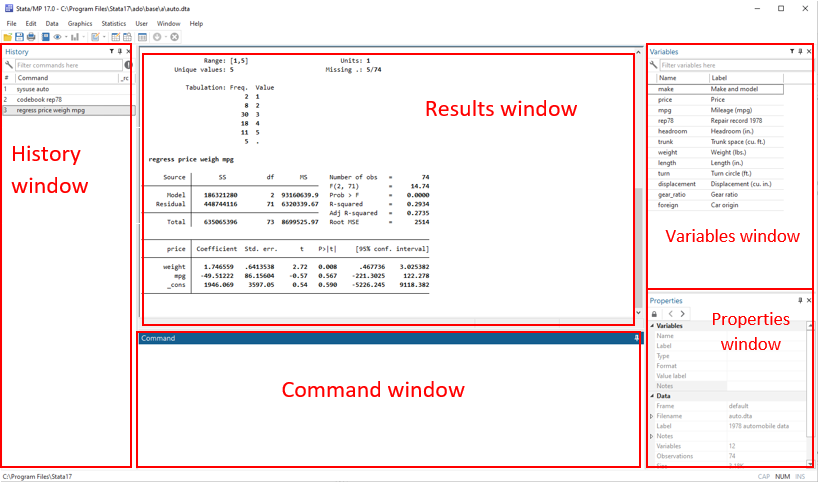
If you are a Stata user, then you should be familiar with these windows.
The History window keeps a record of all commands Stata has run. This window helps you to review the commands you have done, you can simply click on one of the commands to re-run it in Stata.
The Results window shows you the results of your commands.
The Command window is where you enter your Stata commands.
The Variables window shows all the variables in your current dataset. It includes the variable’s name and label.
The Properties window displays variable and dataset properties. It shows the variable’s name, label, type, format, etc. You can also change your variable’s properties in this window.
For a Windows computer, you can change the interface by clicking and holding the top of the window and dragging it to different areas. You can also close a window by clicking the ‘x’ sign at the top right of the window.
For a Mac computer, the interface has since changed in version 16, and some people cannot find their History window.
A Key difference in the Mac interface since version 16 is that the History window does not show up as the default. When you first open Stata, it will look similar to the below:
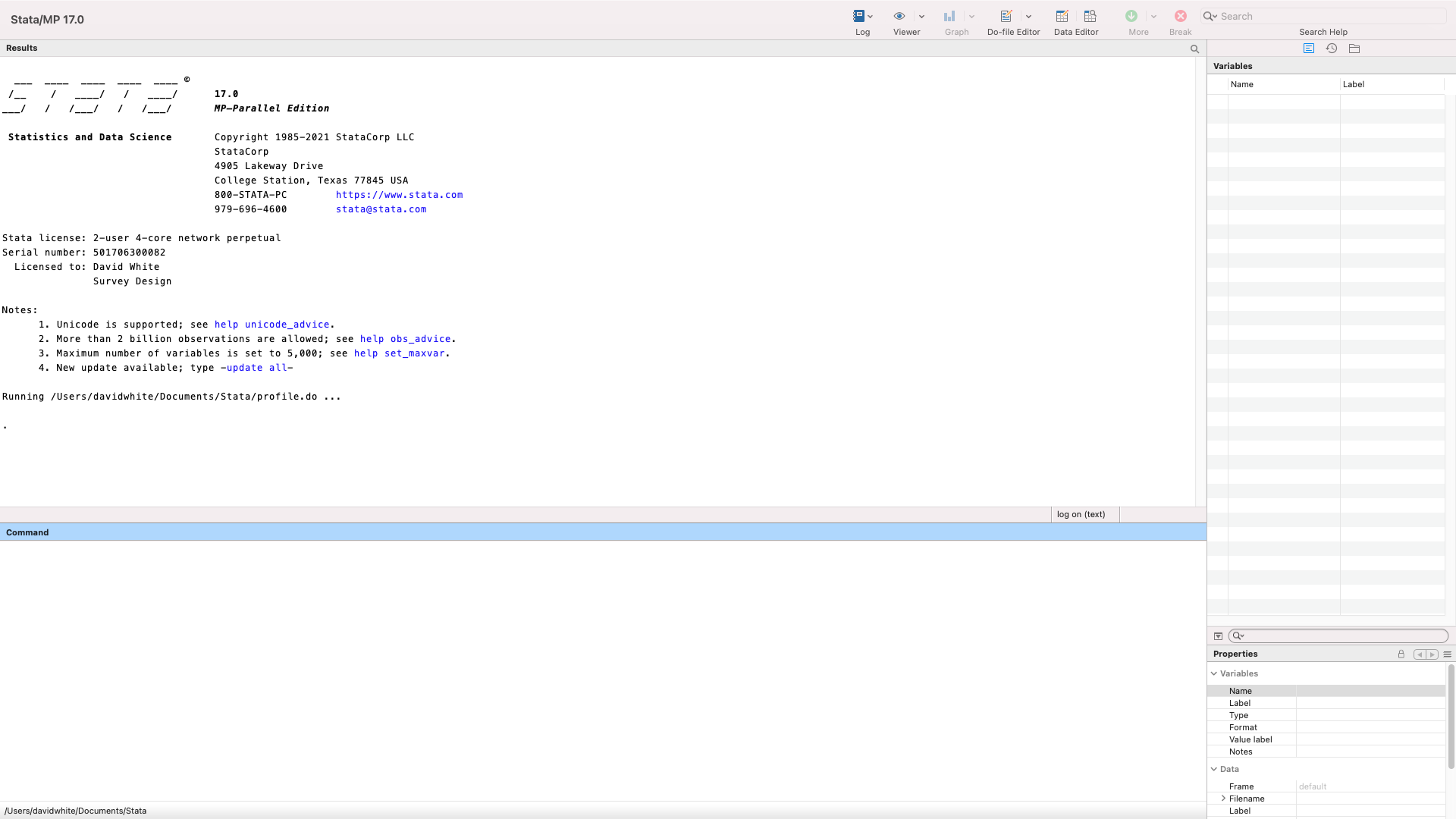
Notice that there is no History window at the left, as it would be on a Windows computer. However, you can change the layout to make it appear more like the Windows layout by switching to the Widescreen view. To change to Widescreen, you can go to the View > Layout > Widescreen menu selection in Stata 16 or later versions. The History window will then be present:

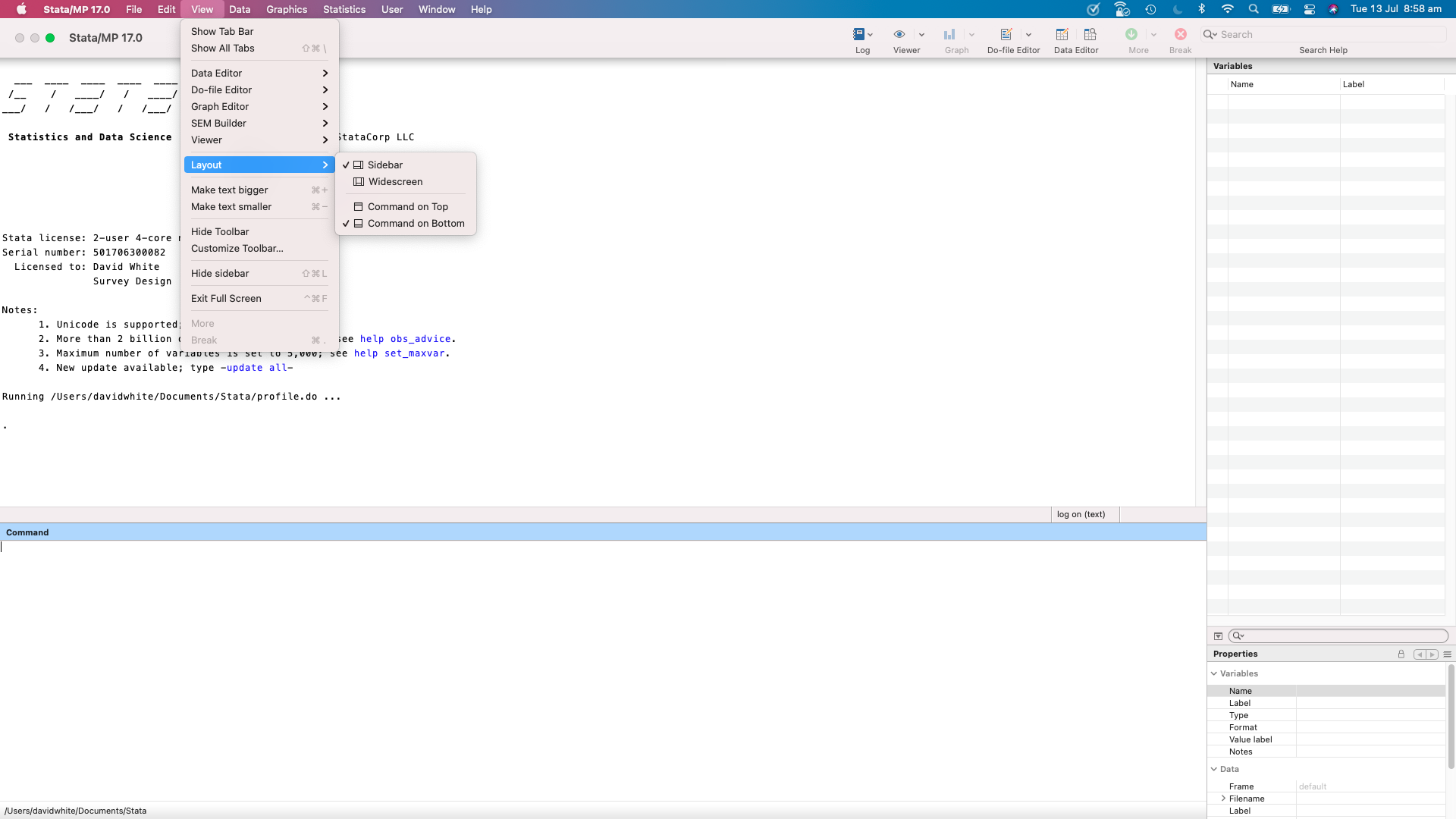
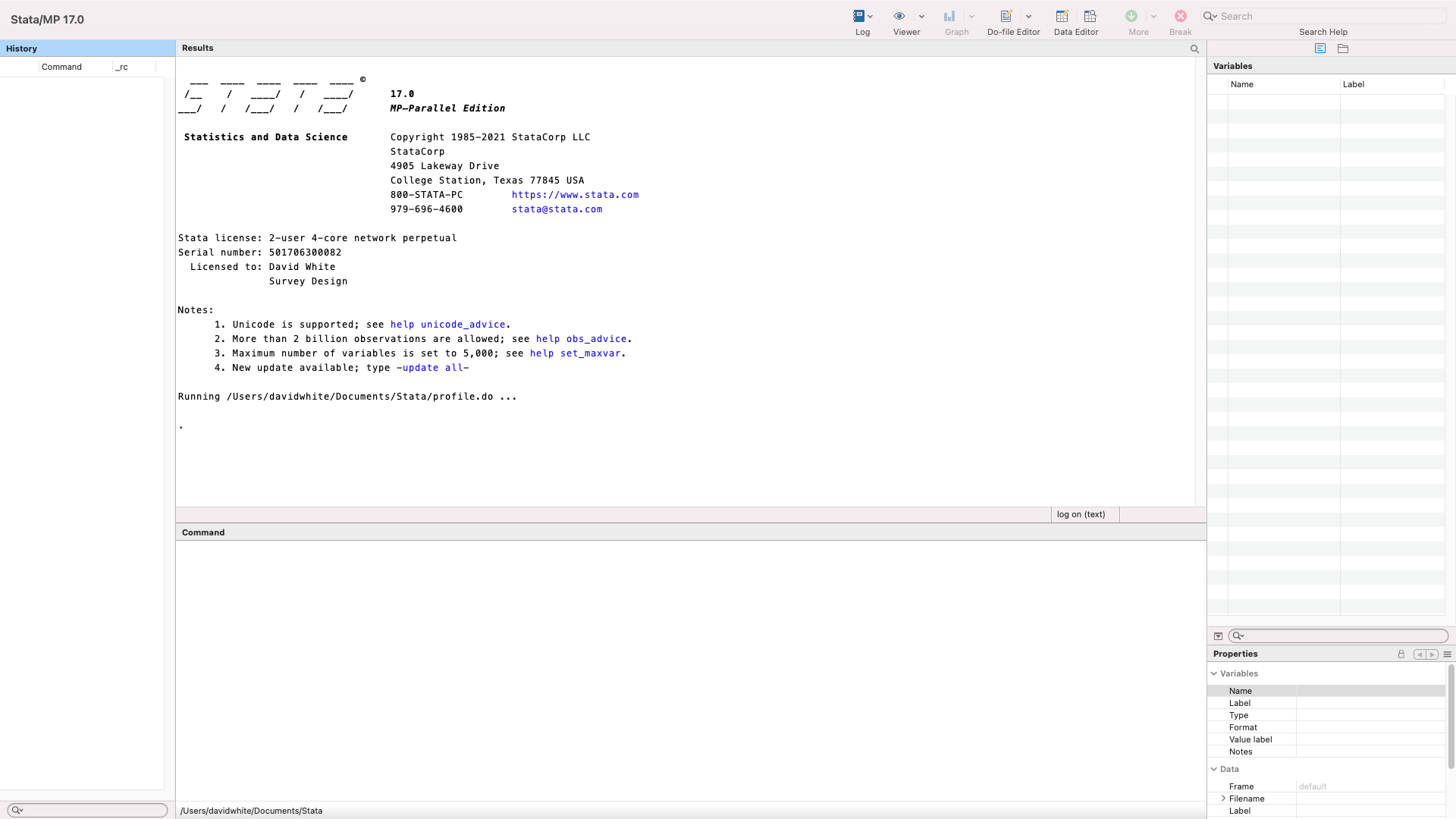
If you are still having trouble customising your Stata interface, or if you can’t find your missing windows, you can email us for assistance at sales@surveydesign.com.au.